How To Install ESP8266 Board On Arduino IDE | Solved ESp8266 problem
In this article, I'm going to show you how to install the ESP8266 board in Arduino IDE, which is a widely-used electronics prototyping platform. I think this is the best option for you if you want to do projects with a simple, and cheap IoT microcontroller that has WiFi. What I'll show you in this article will help you learn how to install the ESP8266 board in your Arduino IDE and add the device through the Boards Manager button. If you're not a programmer or an experienced hardware engineer then please try to follow my guide carefully because it will help save your time and money on getting started with IoT development.
Watch out the video If reading bores you.
Want to Buy ESP8266 board
We can program the ESP8266 board using Arduino IDE, for that first we need to install the ESp8266 board in Arduino IDE. We cant directly add this ESP8266 board in the Arduino IDE board manager because there is no ESP board is available in the board's manager, so to install the ESP8266 board in Arduino IDE first we need to add the following link in the preference then we can directly add the ESP8266 board in Arduino IDE boards manager. To add the link open the file option & then click on the preferences button in Arduino IDE.
After selecting Preferences the preferences box will open. then select Additional Boards Manager URL copy this site & paste it in the URLs box then click on the Ok button.
https://dl.espressif.com/dl/package_esp8266com_index.jsonNow open the Tools option at top of the screen, select board & boards manager.
The board's manager will get open, now enter ESP8266 in the search box select your ESP8266 board, click the install button then wait a few seconds until it finishes installing.
At the end restart your Arduino IDE then you can find the ESP8266 board in the board's manager as shown below.
I hope this article will get help for you, If you got some problems watch the complete tutorial video on YouTube so you can easily perform this task without any problem.
You can Buy me a coffee If you got this article helpful.






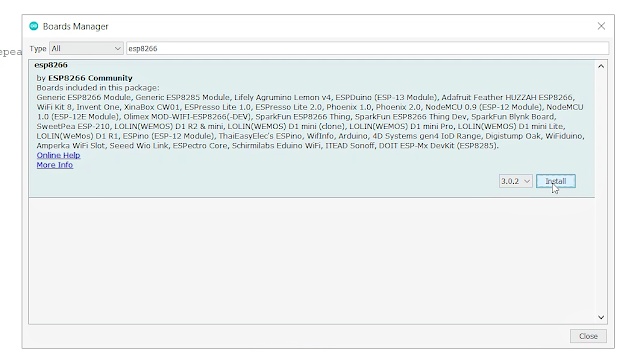


Post a Comment